Question: How to Connect PayPal Payment Gateway in Membership App?
Solution:
Below instructions will help to integrate the PayPal payment gateway with the app –
Step 1. To integrate PayPal payment gateway following information is needed.
- PayPal Pro (Business) Account User Id
- PayPal Pro (Business) Account User Password
- PayPal Pro (Business) Account User Signature
- PayPal App Client id
- PayPal App Secret Id
Get these details from your PayPal account and copy.
Refer to the below steps to get the Account User Id, Account User Password, Account User Signature
- Sign in to your PayPal business account
- Link your business account with developer account from here
- After linking with the developer account go to the business account dashboard. in the profile icon, you will find the account setting
- After clicking on the Account Setting you will found the API access section. Click on the update button
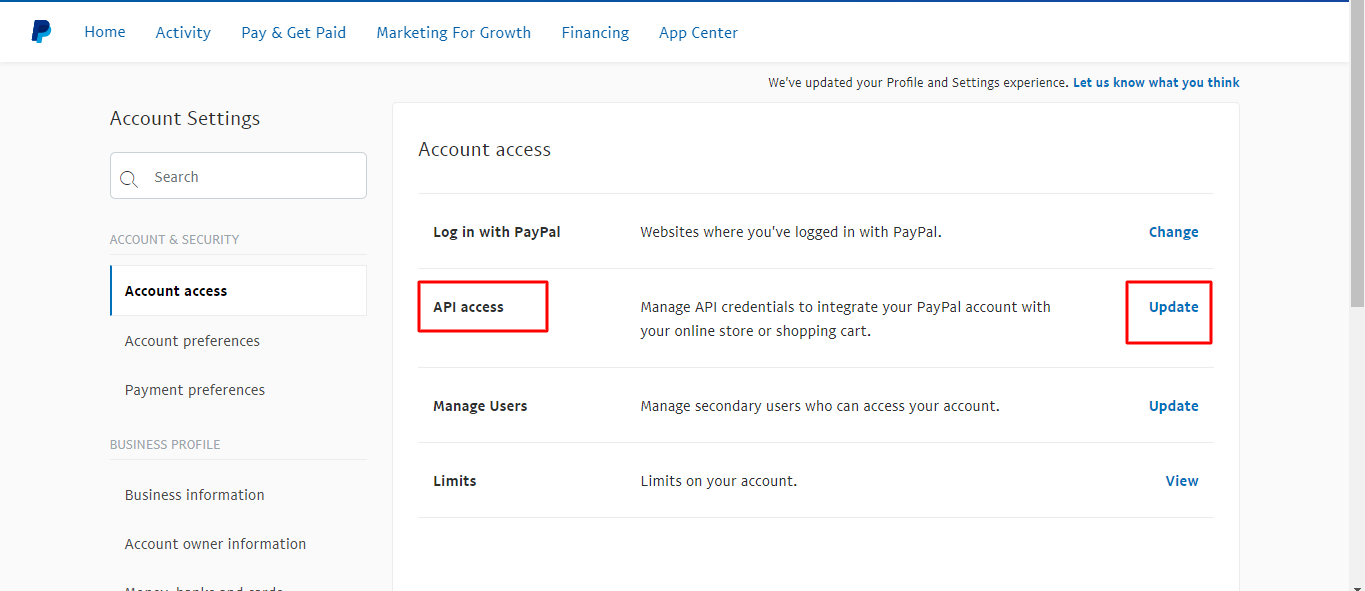
- After clicking the button you will find the NVP/SOAP API integration section click on Manage API
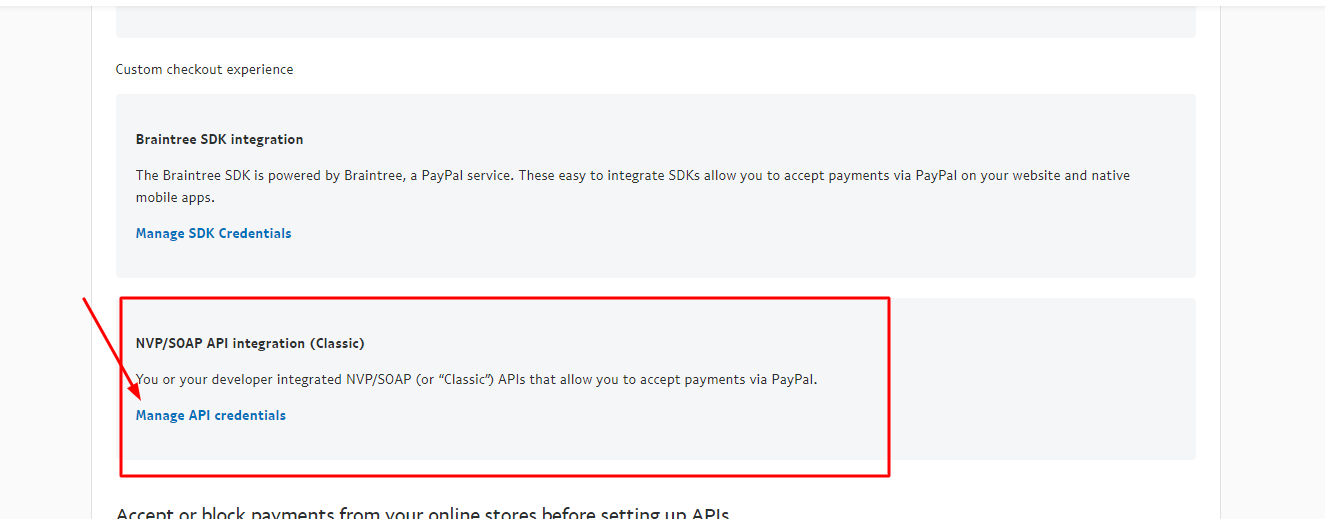
- Now you can create your credential from here. after creation, you can view and remove your credential
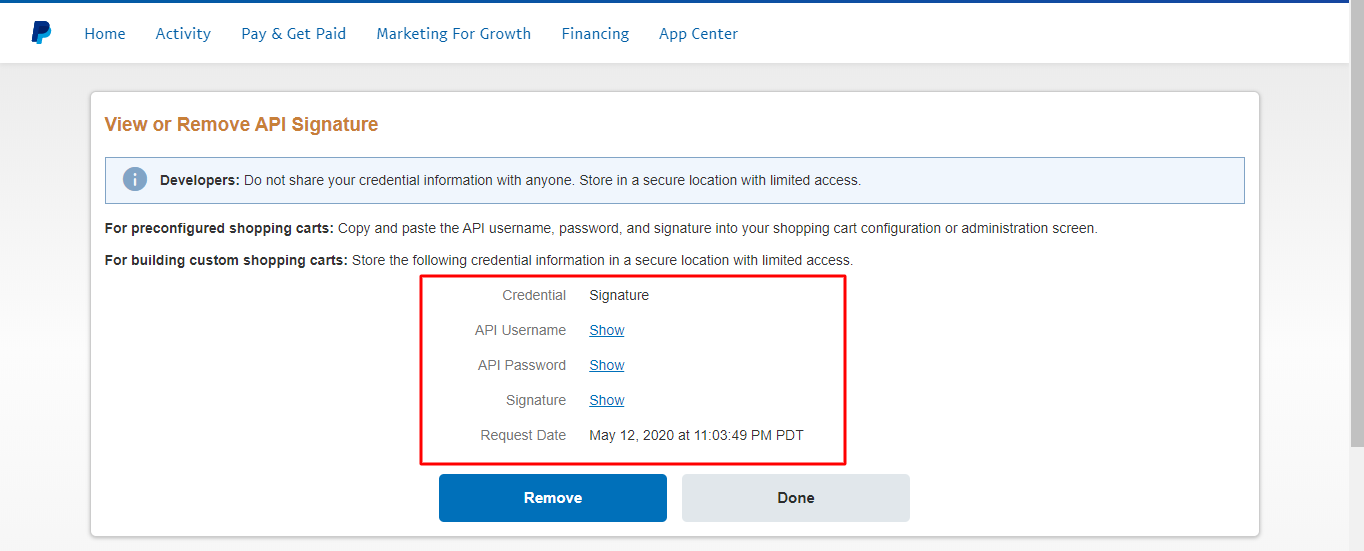
Refer to the below steps to get the PayPal App Client Id, PayPal App Secret Id
- Sign in to your PayPal business account
- Click on the Developer link at the upper right corner
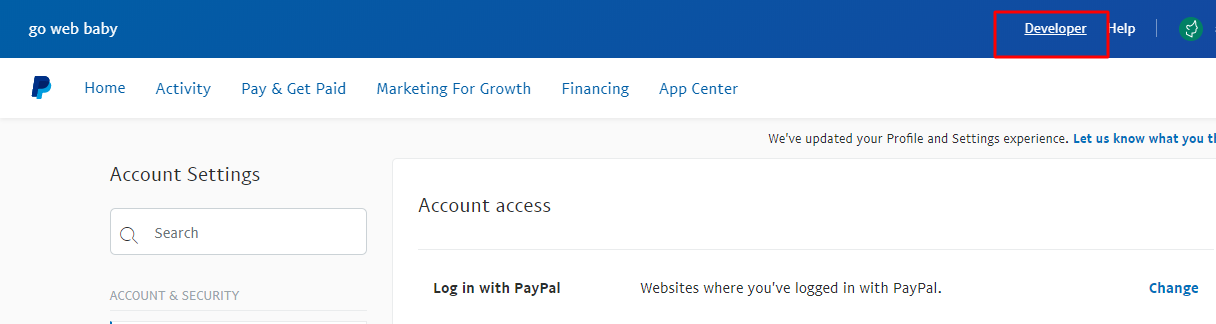
(if you have already a developer account then log in with the credential otherwise create a developer account) - Click on Dashboard
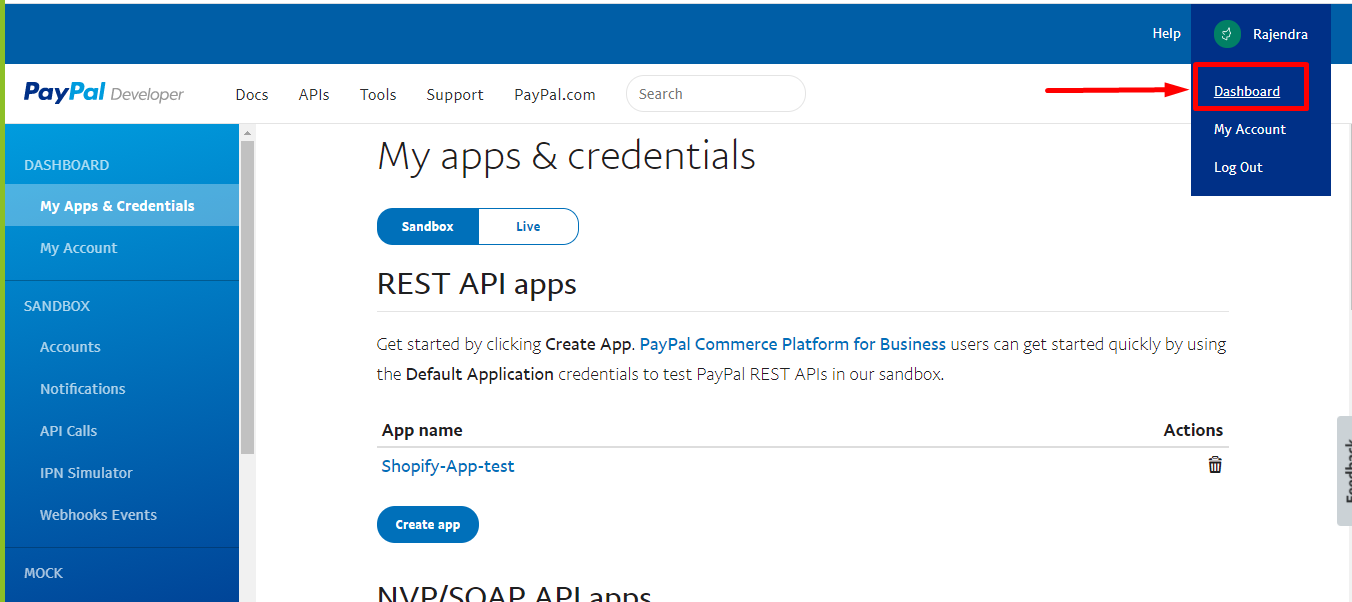
- Click on My Apps and Credentials in the menu on the left
PayPal apps give you sandbox and live credentials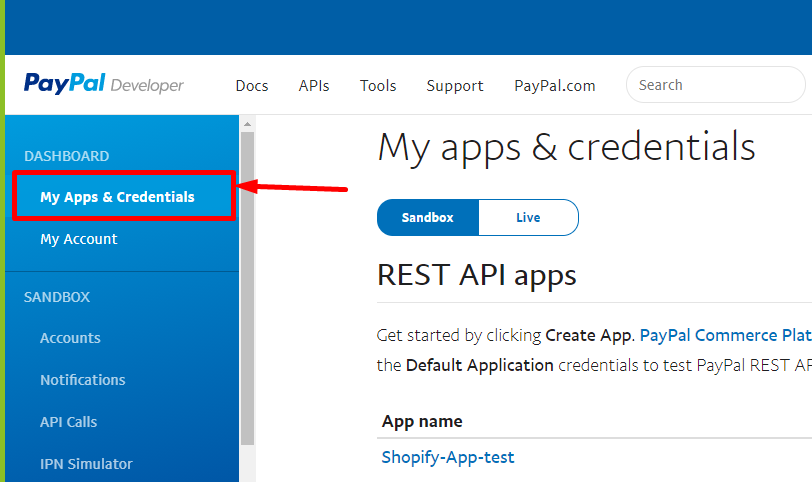
- Toggle to the Sandbox tab to test PayPal integrations.
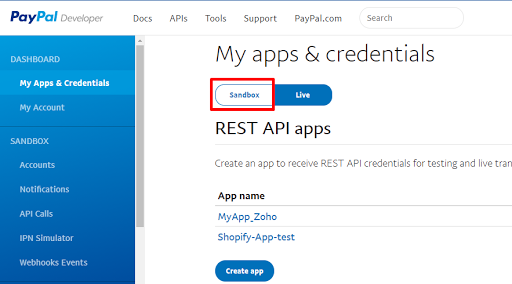
- Toggle to the Live tab once you’ve completed your integration, done your testing, and are ready to go live with your application.
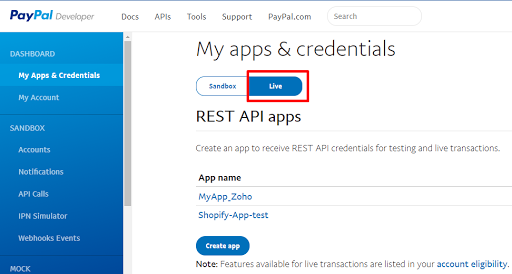
- Toggle to the Sandbox tab to test PayPal integrations.
- Now click on Create App
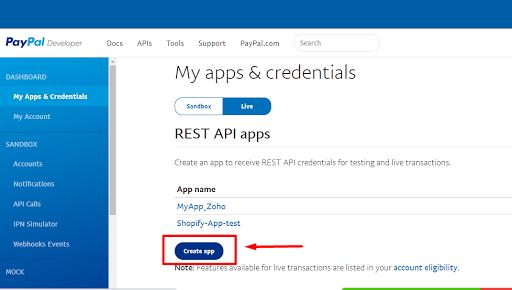
- Give your App Name and click on Create App
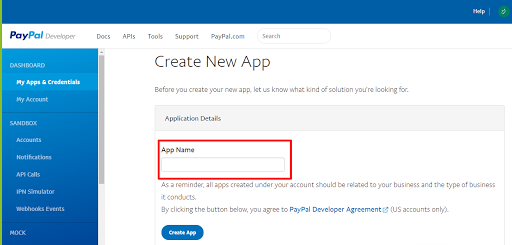
- As soon as the app is created, the details of the app you just created will open. You should now see the Client ID and an option (Show) below to see the Secret Key.
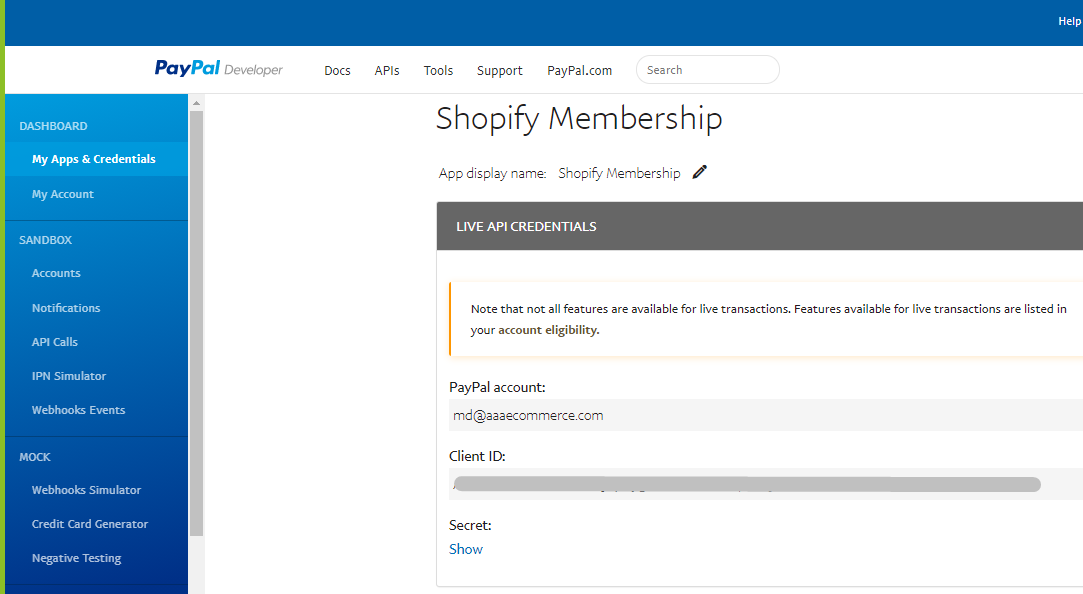
- Now click on this link and let the Secret Key show up. Note that Sandbox and Live have different Client IDs and Secret Keys
Step 2. Now, go to the Membership app dashboard and navigate to Settings. Click on the Connect Payment Gateway tab and insert your Paypal Pro Details in the fields available.
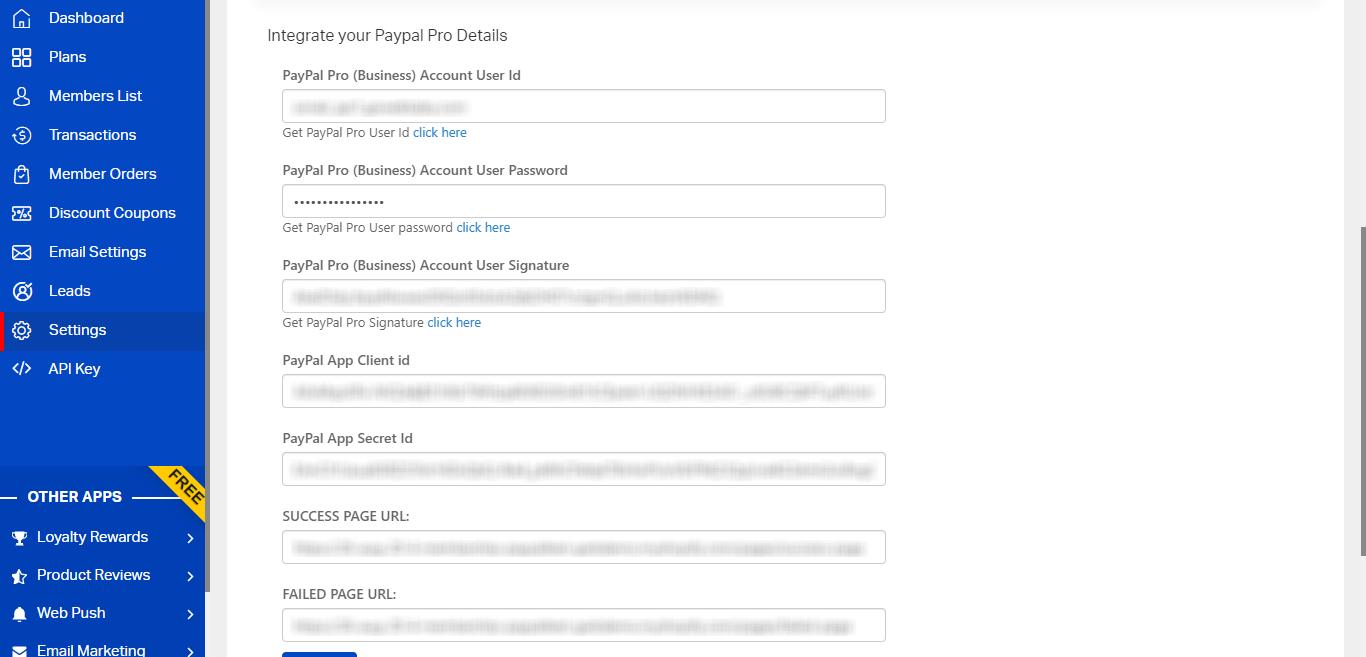
Step 3. Enter the Success page URL and Failed page URL.
SUCCESS PAGE URL: This will be the thank you page URL of your store where the user will be redirected after successful payment completed with Paypal. You can create a new page for this in your Shopify store.
e.g. http://yourstore.com/pages/thank-you-page/
FAILED PAGE URL: This will be the failed page URL of your store. If due to any reason PayPal will not charge the payment or payment gets failed then the member will redirect on this URL. You can create a new page for this in your Shopify store.
e.g. http://yourstore.com/pages/failed-page/
Step 4. Update settings to save.
Note:
- The free trial period feature is not available in the PayPal payment gateway
- Discount coupon is not in the PayPal payment gateway
- Membership will end at the time of cancellation
- In the recurring plan, the charge on fix date is not available in the PayPal payment gateway





