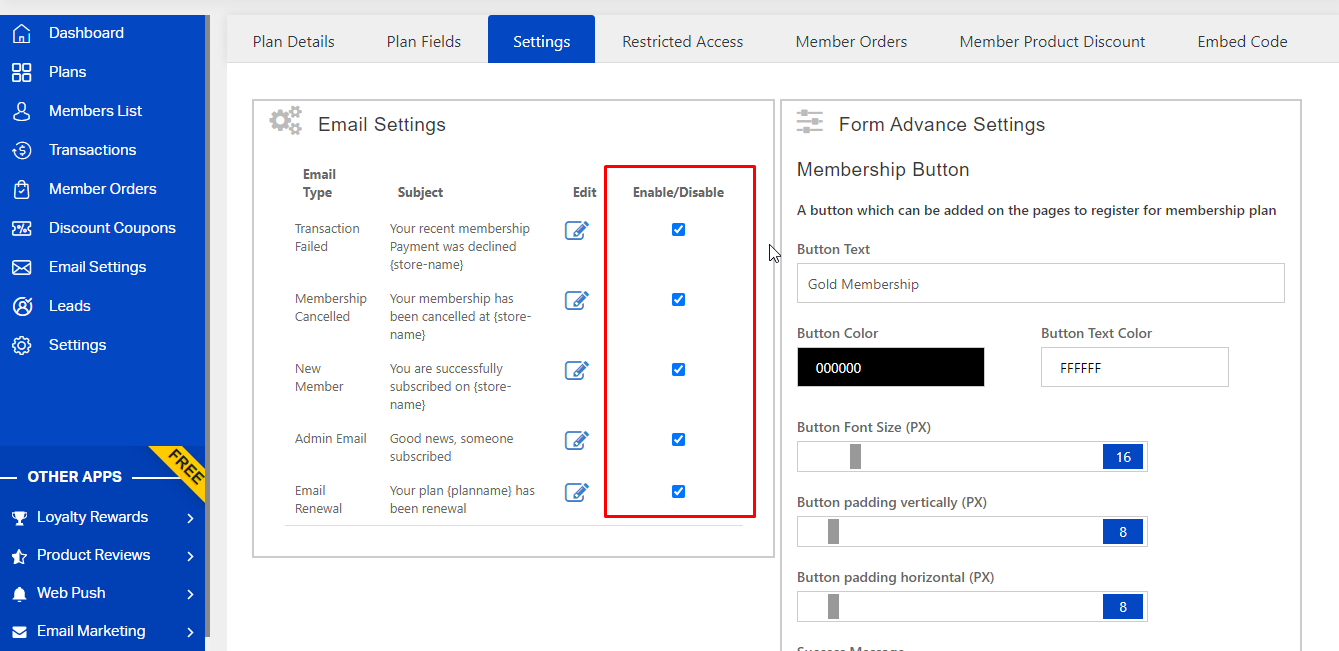Question: How to customize the send email in the membership app?
Solution:
You can setup emails directly in each plan while creating a new plan or updating the existing one. Follow the below steps to customize the email for each plan.
Step 1. Open the AAA Membership Subscription app and creating a new plan or updating the existing one.
Step 2. Navigate to the Settings tab and click on the edit Icon to customize emails for your members.
Following email types are available
Transaction Failed – Automatically triggered when the transaction is failed for a membership
Membership Cancelled – Automatically triggered when membership has been canceled
New Member – Automatically triggered when a new member subscribed (received by subscriber)
Admin Email – Automatically triggered when a new member subscribed (received by you)
Email Renewal – Automatically triggered when a plan has been renewed
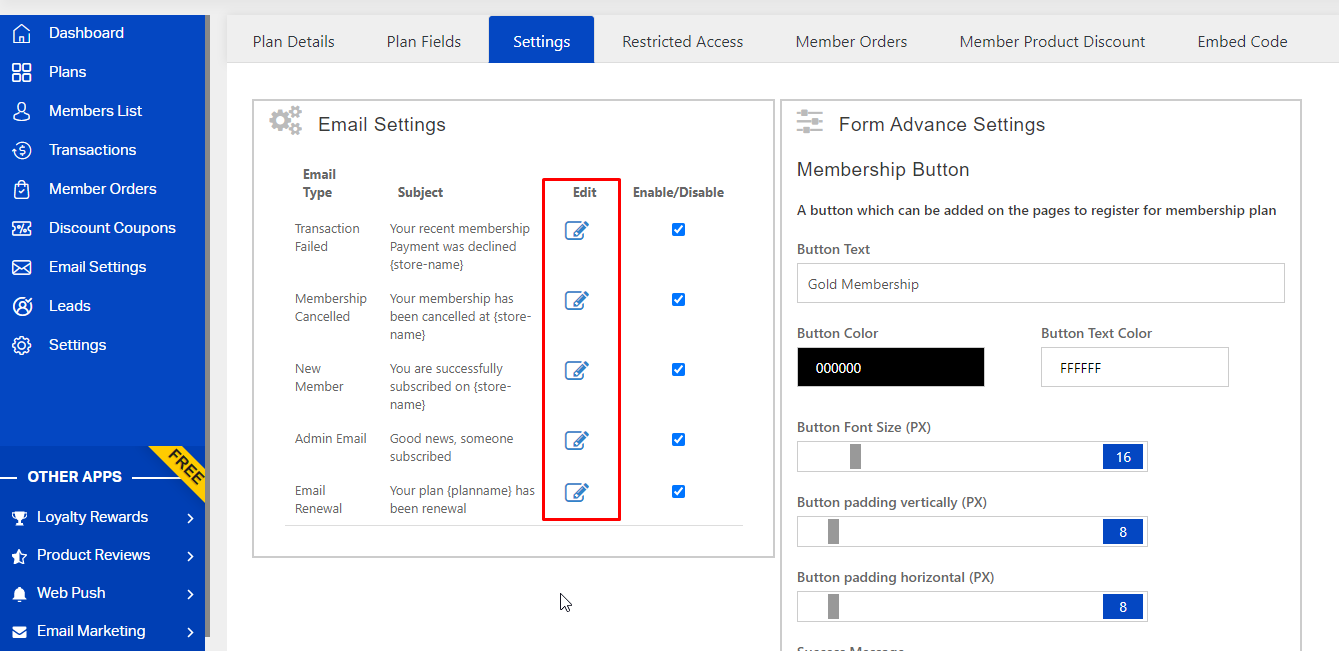
Step 3. Insert your mail subject and content in the box and click the update button.
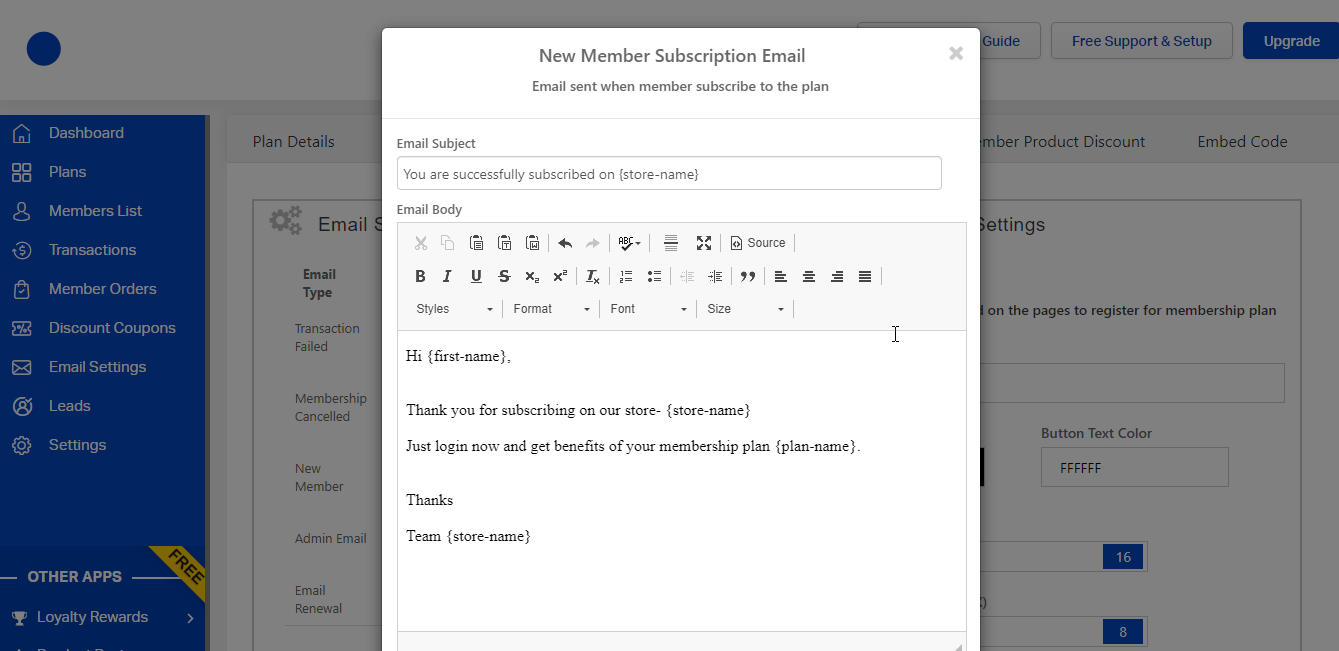
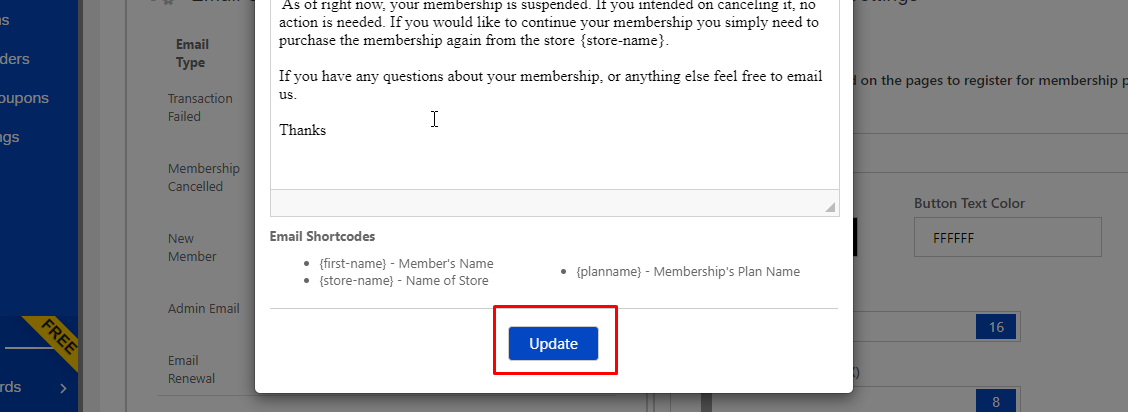 Step 4. Scroll down to the bottom of the page and click on the Save button.
Step 4. Scroll down to the bottom of the page and click on the Save button.
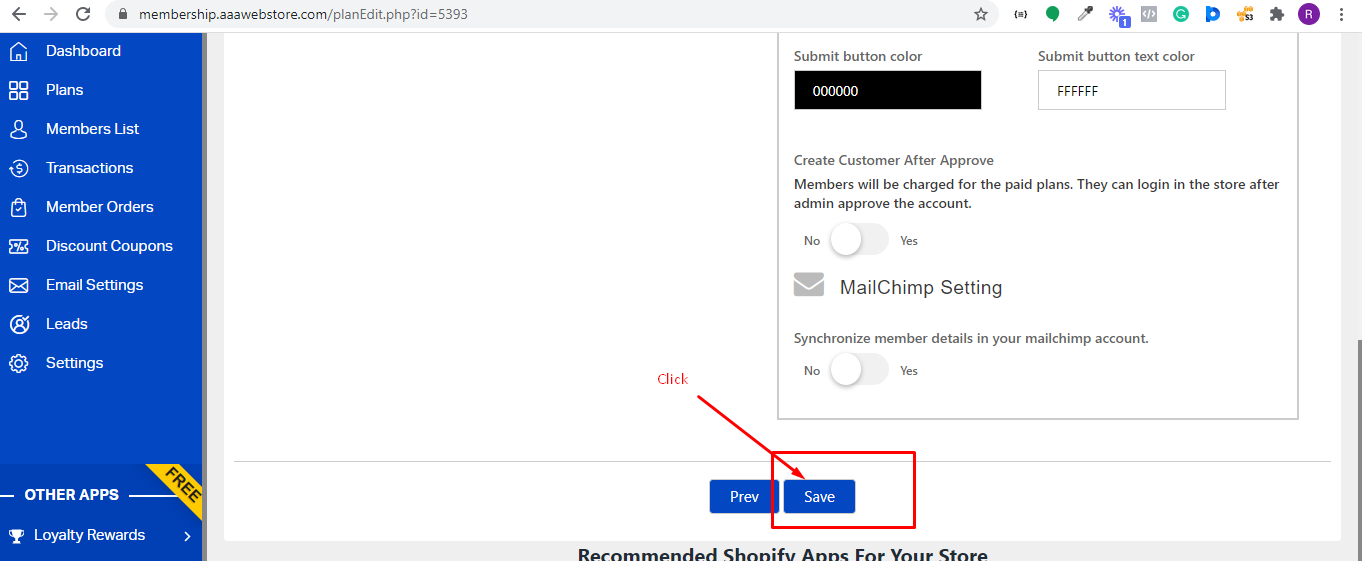
Repeat this step for all email types to customer the emails as per your needs.
You can disable or enable any email type by checking Enable/Disable option as per your needs